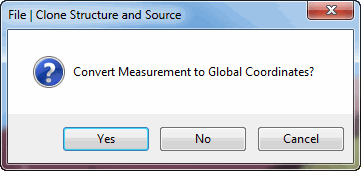
Saves the Structure file into the current Project file on disk.
Saves a copy of the Structure file with a new name into the current Project file on disk.
Saves the current structure model into the ME'scope Substructure Library on the disk.
The entire model is saved into the Library as a single Substructure.
The current Structure file name is used as the Substructure name.
Any model in a Structure window can be saved into the Substructure Library.
Any model in the Library can be used with the Drawing Assistant for building other structure models.
The Substructure Library is an ME'scope Project file named ME'scope Library.VTprj that contains of one or more Structure (STR) files.
Execute Project | Open Substructure Library in the ME'scope window to open the Substructure Library.
All of the Structures in the Substructure Library are displayed in the Substructure browser when the Drawing Assistant tabs are displayed.
See Draw | Drawing Assistant for details.
Select the desired Substructure.
Execute Edit | Copy Objects to File, and copy the selected Substructure to a new Structure window.
Execute File | Save In Substructure Library in the new Structure window to save the Substructure into the Library.
Saves the Structure model graphics into a disk file.
Graphics files can be saved in the JPG, GIF, PNG or BMP file formats.
Exports the model in the Structure window to a disk file in an external disk format. When this command is executed, the Windows File Save dialog box is opened.
All external file formats for exporting Structure files are listed in the Save as type list.
Choose an export file format from the Save as type list.
Choose a disk folder, or create a new one.
Enter the desired file name into the File name box, and click on the Save button.
The table below shows the Data Set Type that is created when a Structure file is exported in UFF file format.
|
ME'scope File |
Type of Data |
UFF Data Type |
|
Structure (STR) |
Structure Points & Lines |
15 & 82 |
|
Shape Table (SHP) |
Shapes |
55 |
|
Data Block (BLK) |
Time Waveforms, FRFs, Transmissibility's, Auto & Cross Spectra, Fourier Spectra. |
58 |
Export the STR file first, and then export the SHP file into the same UFF file.
Execute File | Clone Structure & Source.
Click on Yes in the following dialog box.
Export the Structure & Shape Table into the Same UFF File from the cloned Structure & Shape Table files.
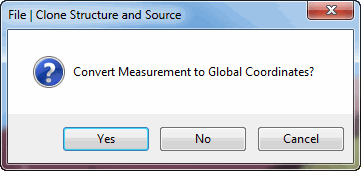
Copies the currently displayed graphics area to the Windows Clipboard.
Copies the currently displayed Objects spreadsheet to the Windows Clipboard.
The installed Windows printer must be a graphics printer to use these commands.
Prints the currently displayed graphics on the system printer, or into a PDF file.
Prints the currently displayed Objects spreadsheet on the system printer, or into a PDF file.\
Copies both the Structure (STR) file and its current Animation Source file into new Structure & Source windows.
When this command is executed, dialog boxes will open allowing you to name the new Structure & Source files. The following dialog box will also open,
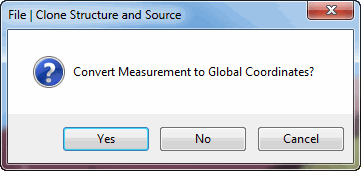
Measurement to Global Coordinates Dialog Box.
Click on No to maintain the current Measurement Axes and Animation Equations in the cloned files.
Click on Yes to convert the Measurement Axes and Animation Equations to Global coordinates in the cloned files.
Opens the Structure Options box.
Many options take effect as soon as they are chosen in the Structure Options box.
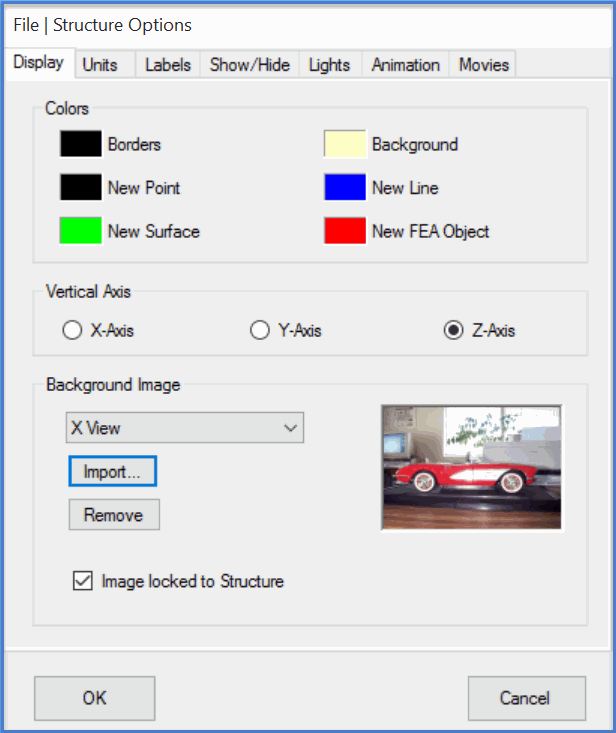
Structure Options Box.
Choose colors for the borders, background, and new Objects.
Choose which Global axis of the structure model to display in the vertical direction.
Insert a digital photograph (.JPG) file into the background of the X, Y or Z-Axis View.
If checked, the Point coordinates of the model remain fixed in relation to the background image in a View.
Un-check Image locked to Structure after tracing from the background Image is completed.
These units are displayed in the appropriate column headings in the Objects spreadsheets and in the Drawing Assistant .
Correct Structure window units are not required in order to draw a structure model and animate shapes on it
Structure window units must be consistent with the Shape Table or Data Block units for certain SDM and FEA commands
If checked, a line is displayed for each Global (X, Y, Z) axis in each View.
The axis lines cross at the Global (X, Y, Z) origin
The color of the axis lines can also be chosen by clicking on the color box next to Axis Lines.
If checked, the Global (X, Y, Z) Axes are displayed in the lower right corner of each View.
If checked, a legend box is displayed in each View
Click & drag to move the Legend in a View.
The background color of the Legend can be chosen by clicking on the color box next to the Legend
If Label Background is checked, a background box is drawn around each Object label.
If Transparent Background is checked, the Label background is made transparent.
Changes the size of Points displayed on the structure model
Shows/hides columns of the Objects spreadsheet.
Right click on the Objects spreadsheet and select Show/Hide Columns from the menu to display this tab.
On the Show/Hide tab, check columns to show them, un-check columns to hide them. .
Used for controlling the Surface lights in the Structure window.
There are two lights for lighting the Surfaces of a structure model.
Adjust the Intensity of each light between Low & High.
Adjust the Shininess of the structure model Surfaces between Low & High.
Adjust the Ambient light between Low & High.
Drag the red or blue light icon in this area to re-position the lights in the Structure window.
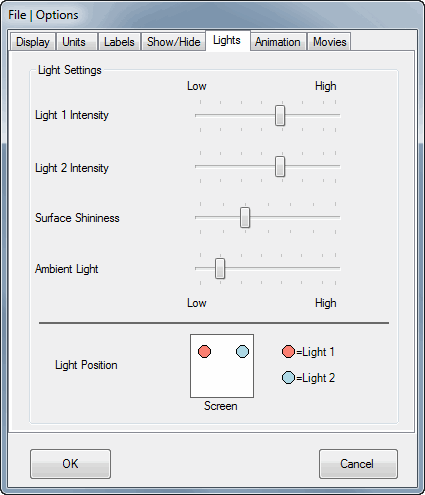
If checked, the amplitude and speed of animation are listed in the Animation Legend
Animation amplitude is changed with the commands in the Animate | Amplitude menu
Animation speed is changed with the commands in the Animate | Speed menu.
If checked, the name of the current Animation Source file is listed in the Animation Legend
If checked, the contents of the User text box are listed in the Animation Legend
If Sources Below is selected, both animation Source windows are displayed below the Structure window during animation
If Sources on Right is selected, both animation Source windows are displayed on the right side of the Structure window during animation
If MAC is checked, the MAC value between the two shapes is displayed in the Structure window during animation
If SDI is checked, the SDI value between the two shapes is displayed in the Structure window during animation
If Baseline Line Color is checked, the Lines on the left-hand model in the Comparison display use the color in the color box
If Comparison Line Color is checked, the Lines on the right-hand model in Comparison display use the color in the color box
Click on the color box to change its color
Low quality compresses each video frame so that the Video file is smaller.
High quality does not compress each video frame so the Video file will be larger.
Frames per Second is the playback speed for a Video
Frames per Second should be adjusted to achieve a suitable playback speed, depending on the speed of your computer.
Closes the Structure window.
Any window can also be closed by clicking on the close button ![]() in the upper right corner of the window.
in the upper right corner of the window.
To open a Structure window in the Work Area,
Double click on its name in either pane of the Project Panel.
Or right click on its name in either pane of the Project Panel, and execute Open from the menu.