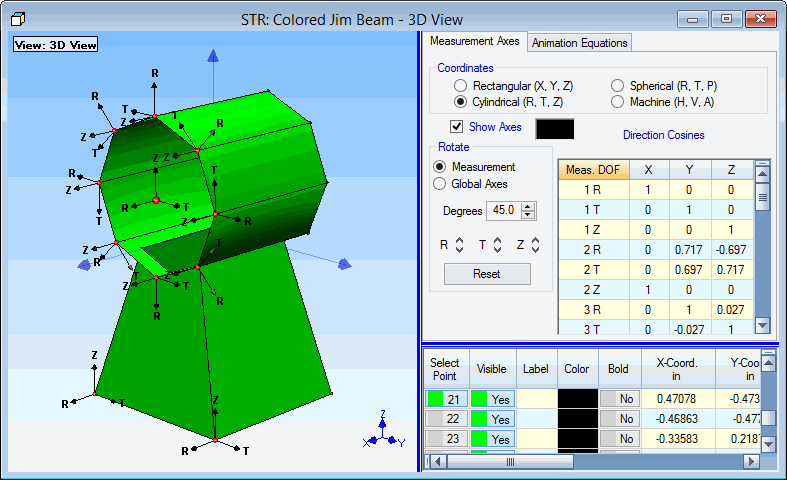
The commands in the M# Links menu are used to create and edit the M# Links on a structure model.
The M# Links are used to display shapes in animation on a structure model
Each M# Link contains the M#s used to fetch data from an Animation Source file during shape animation
All M# Links are saved with the Structure file when it is saved in its Project file
M#s in an Animation Source file are linked to Points & directions on the structure model by executing M# Links | Create M# Links in the Structure window or M# Links | Create M# Links in an Animation Source window
This command opens and closes the Measurement Axes tab, as shown below.
The Measurement Axes at each Point allow you to mount each sensor in the most convenient direction at each Point
Measurement Axes are used to define the directions of the measurements at each Point
The Measurement Axes of each Point are defaulted to coincide with the Global X, Y, Z axes of the structure model, but the Measurement Axes do not have to coincide with the Global axes
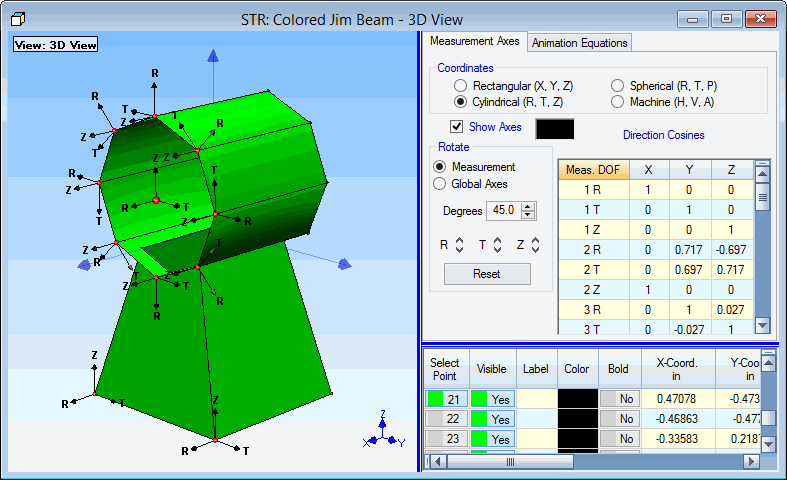
Structure Showing Cylindrical Measurement Axes.
To display the Measurement Axes for a Point,
Check Show Axes on the Measurement Axes tab.
Select a Point to display its Measurement Axes.
The three Measurement Axes can be labeled as rectangular, cylindrical, spherical or machine coordinates. Different symbols are used to label each axis, according to the table below.
|
Measurement Axes |
Axes Symbols |
|
Rectangular |
X, Y, Z |
|
Cylindrical |
R (radial), T (tangential), Z (axial) |
|
Spherical |
R (radial), T (tangential), P (elevation) |
|
Machine |
H (horizontal), V (vertical), A (axial) |
Press one of the Rotate arrows to rotate the Measurement axes of all selected Points about a Measurement or Global axis.
The amount of rotational increment (in degrees) that the Measurement Axes will rotate each time a rotate arrow is pressed.
Returns the Measurement Axes to their default position.
This command opens and closes the M# Links Editor tab, as shown below. This tab displays the current M# Links at each selected Point.
Each M# Link a weighted summation of measurements (or M#s) used to retrieve data from the Animation Source that is currently connected to the structure window
Each Point on a structure model is animated by using data the Animation Source for each M# in its M# Link
The M# Links in a Structure (STR) file and can be used to animate shape data from any connected Animation Source
Each DOF (Point & direction) on a structure model either has a Measured M# Link, an Interpolated M# Link, or it is Fixed DOF
Each M# in a Data Block or Acquisition window has a unique M#
Each shape DOF in the M#s spreadsheet of a Shape Table has a unique M#
Each measured Point & direction on a structure model is animated by evaluating its Measured M# Link
Measured M# Links are created by executing M# Links | Create M# Links in the Structure window or M# Links | Create M# Links in a connected Animation Source window
Each un-measured DOF (that are also not a Fixed DOF) is animated by evaluating its Interpolated M# Link
Interpolated M# Links are created from the Measured M# Links of nearby Points and by also taking into account Fixed DOFs of nearby Points.
Interpolated M# Links are created by executing M# Links | Create Interpolated M# Links in the Structure window
All Fixed DOFs will not move during animation.
Fixed DOFs are created for all selected Points by executing M# Links | Fix DOFs in the Structure window
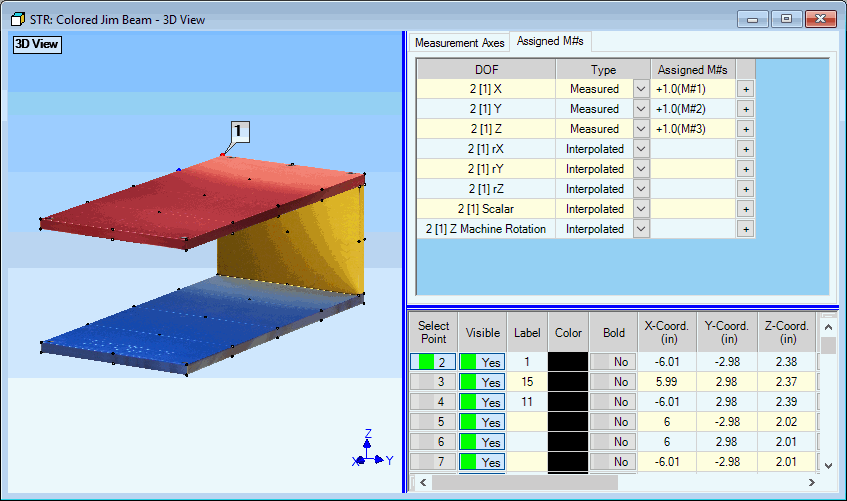
Animation Equation Tab.
Different types of M# Links can be created at each Point,
Vibration data and acoustic intensity are Translation data. That is they have direction associated with each measurement
Up to three Translational M# Links can be crated at each Point, one in Measurement Axis direction
Sound pressure level (SPL ), sound power, temperature or pressure data are examples of Scalar data.
A single Scalar M# Link can be created at each Point
Scalar data is typically animated using color contours on a surface model
Machine rotational data is measured from a rotating shaft
Up to three Machine Rotation M# Links can be created at each Center Point , in each Measurement Axis direction
Machine rotational data is animated by displaying the rigid body rotation of all shaft Radial Points that reference a shaft Center Point
FEA modal shapes can contain as many as three Translational DOFs and three Rotational DOFs at each Point
Up to three FEA Translation M# Links and up to three Rotational M# Links can be created at each Point, in each Measurement Axis direction
Execute M# Links | Links Editor ![]() to display the M# Links tabs
to display the M# Links tabs
Select a Point to display its M# Links
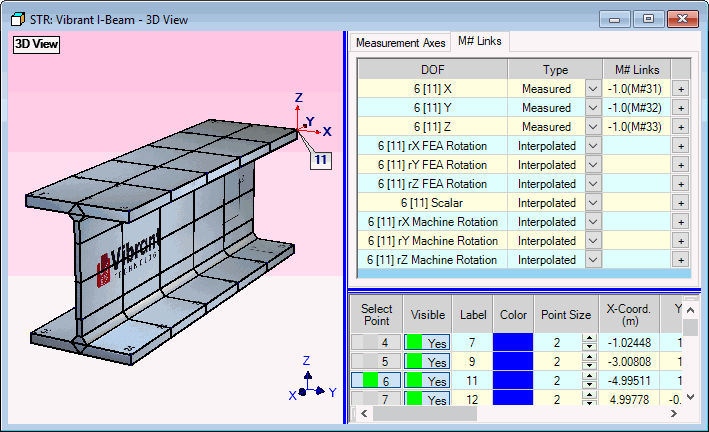
Links Editor Tab Showing Measured M# Links.
Creates M# Links for all (or selected) Points on the structure mode.
This command is the same as Animate | Create M# Links in a Data Block, Acquisition or Shape Table window.
M# Links are created for Points & directions on the structure model using the measurements (M#s) in the connected Animation Source
See Animate | Create M# Links in the Data Block command reference chapter for details.)
Creates M# Links for all (or selected) Points & directions that don't have Measured M# L:inks
Interpolated M# Links provide animation for all un-measured DOFs on the structure model.
Each Interpolated M# Link is created as a weighted summation of the M# Links of neighboring Measured DOFs including the influence of Fixed DOFs
The weighted summation of M#s is based on the geometric distance of Measured and Fixed Points from the un-measured Point.
When this command is executed, the dialog box shown below is opened.
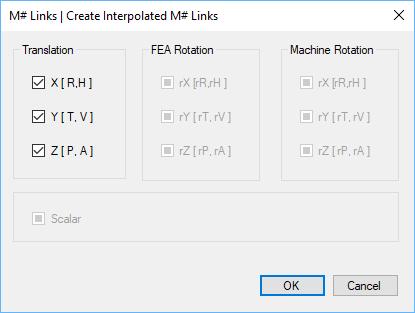
Each Point has one of the following types of Measurement Axes,
|
Measurement Axes |
Axes Symbols |
|
Rectangular |
X, Y, Z |
|
Cylindrical |
R (radial), T (tangential), Z (axial) |
|
Spherical |
R (radial), T (tangential), P (elevation) |
|
Machine |
H (horizontal), V (vertical), A (axial) |
Check the first, second, or third axis direction for creating Interpolated M# Links, and click on OK.
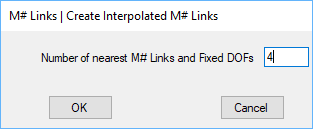
In dialog box above, you can specify the maximum number of nearest Measured &Fixed DOFs to be used when creating each Interpolated M# Link.
Enter a maximum number of nearest Measured & Fixed Points (1 to 10), and click on OK.
This command converts the Interpolated M# Links to Measured M# Links for all (or selected) Points.
Converting Interpolated M# Links to Measured M# Links insures that they will always be used during animation, whether or not Animate | Using Interpolated Links is checked.
When this command is executed, the dialog box shown below is opened.
Four different type of M# Links can be converted; Translation, Scalar, Machine Rotation, FEA Rotation
Select the Measurement Axes directions for converting the Interpolated M# Links, and click on OK.
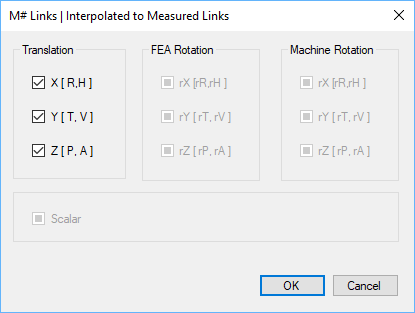
This command is used to fix directions of all (or selected) Points so that they will not move in the fixed directions during animation. When this command is executed, the dialog box shown below is opened.
Select the Measurement Axes directions to be fixed, and click on OK.
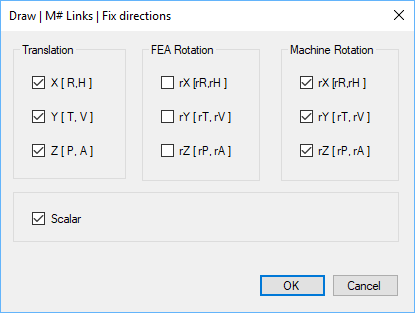
This command is used to convert as Fixed directions to un-linked directions for all (or selected) Points. When this command is executed, the dialog box shown below is opened.
Select the Measurement Axes directions for converting Fixed to un-linked directions, and click on OK.
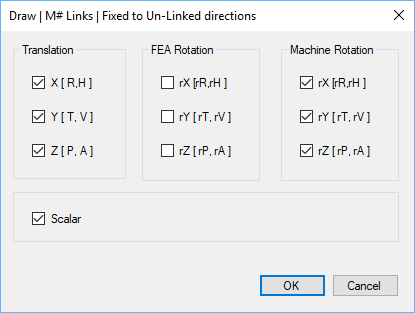
This command is used to delete the M# Links for all (or selected) Points and changes them to Interpolated M#s with no link. When this command is executed, the dialog box shown below is opened.
Select the Measurement Axes directions for deleting the M#s Links, and click on OK.
When this command is executed, a dialog box is opened giving a choice of the type of Links or Fixed DOFs to display.
If checked,Measured M# Links are displayed at each selected Point.
Measured M# Link directions are indicated with Red Arrows
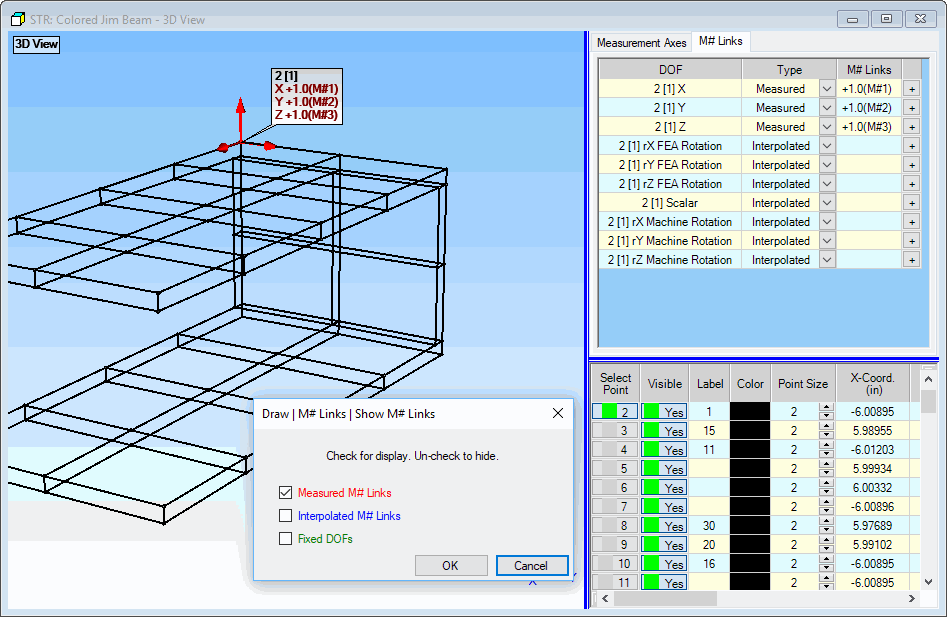
Measured M# Links Displayed on the Model
If checked, Interpolated M# Links are displayed at each selected Point.
Interpolated M# Link directions are indicated with Blue Arrows
If checked, Fixed directions are displayed at each selected Point.
Fixed directions are indicated with Green Arrows
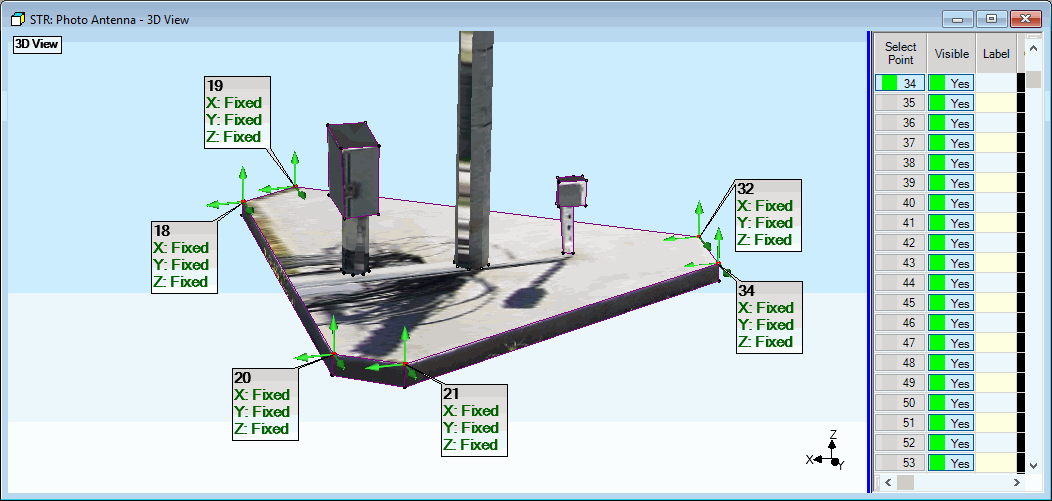
Fixed DOFs Displayed on the Model.
This command is used to select measurements (M#s) in the current Animation Source using the M# Links of selected Points.
When this command is executed, the current Animation Source window is opened.
Selected M#s are displayed in the M#s spreadsheet.