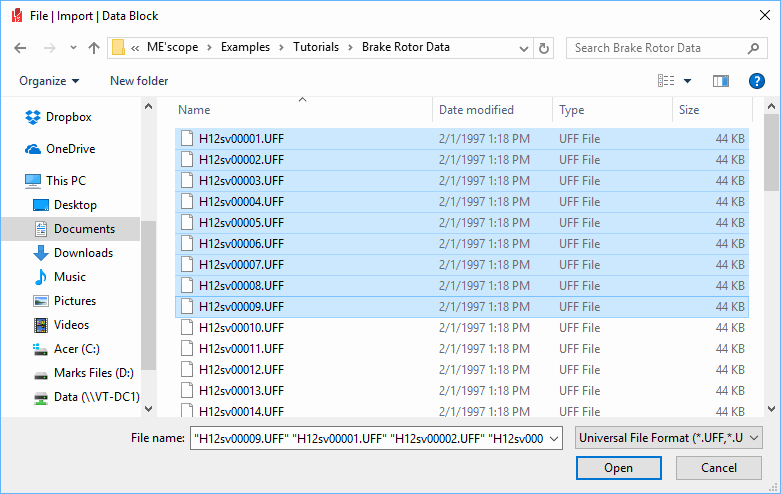
Imports time or frequency domain measurements from third party data files.
After the data has been imported, it is saved in a Data Block (BLK) file in the currently open Project and need not be imported again.
When this command is executed, the Windows Open dialog box will open, as shown below.
Choose the appropriate external file from the File Name & Extension list on the lower right of the dialog box.
The File Name & Extension list in the Windows File dialog box contains the names and extensions of all of the third party file formats that can be imported into a Data Block (BLK) file.
Select a file to import, and click on Open to import it
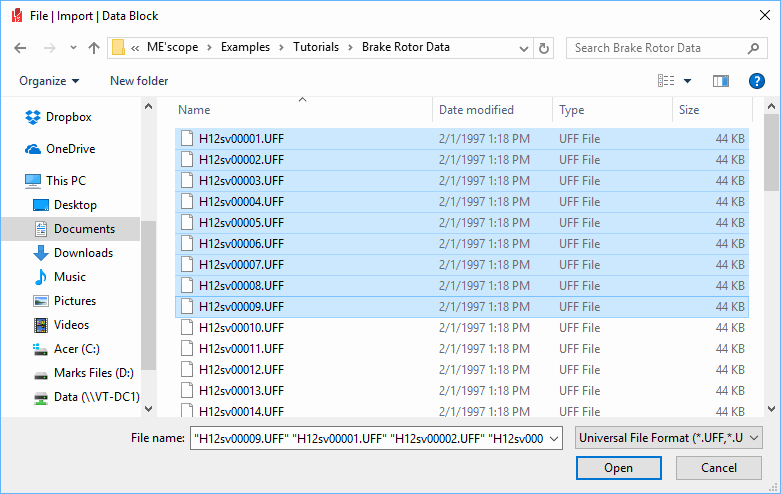
Import Data Block Dialog Box Showing Multiple Files Selected.
Some analyzers and data acquisition systems save only one measurement per disk file.
Hold down the Shift to select a range of files listed in the Windows Open dialog box.
Hold down the Ctrl key to select individual files listed in the Windows Open dialog box.
Click on the Open button to open the files.
If the selected files contain different types of measurements, the Measurement Selection dialog box will open.
Select the time domain or frequency domain measurements tab, if both are available in the imported files.
Press buttons in the Translate column to select individual measurements.
Click on the Translate button to translate the selected files.
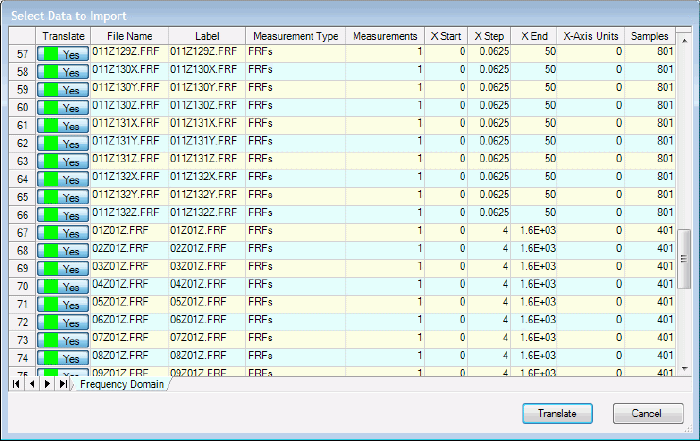
Measurement Selection Dialog Box.
Each measurement listed in this dialog box is imported into a Trace and put into a Data Block file .
Change X Axis Button
Allows you to edit the time or frequency axis parameters (Block Size , Start Value, Resolution, End Value).
Load Previous Values Button
Loads previously used spreadsheet values into the spreadsheet.
This is useful for restoring previously used DOFs, Units, etc.
Use File Name as DOFs Button
Uses the imported data file name as the DOFs on each measurement.
DOFs are listed in the DOFs column of the spreadsheet.
Following are examples of file names that can be interpreted as Trace DOFs.
Roving DOF : 1Z.Ext
Roving & Reference DOFs: 1Z2Z.ext, 1Z_2Z.Ext
Reference DOF: _2Z.Ext
Measurement Set: 1Z_2Z[1].Ext, _2Z[1].Ext
Negative Direction: -1Z.Ext, m1Z.Ext
Rotational DOF: 1rX.Ext or 1U.Ext, 1rY.Ext or 1V.Ext, 1rZ.Ext or 1W.Ext
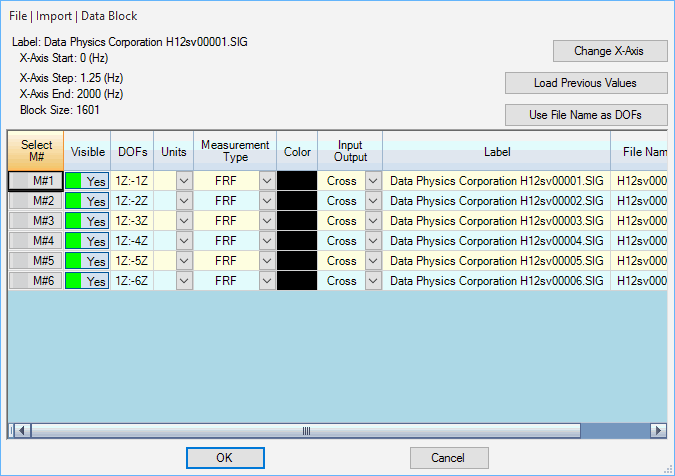
Translate Files Dialog Box.