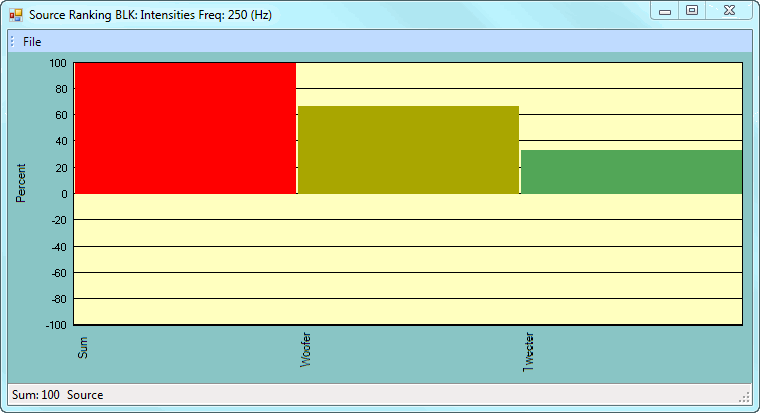
Opens the Acoustic Source Ranking bar chart window. This window displays a bar chart ranking the relative strengths of the Acoustic Sources at the cursor position for all (or selected) M#s.
In this bar chart, Source percentages are plotted on the vertical axis and Source Names on the horizontal axis.
Acoustic Sources are defined in the Acoustic Source column of the M#s. spreadsheet.
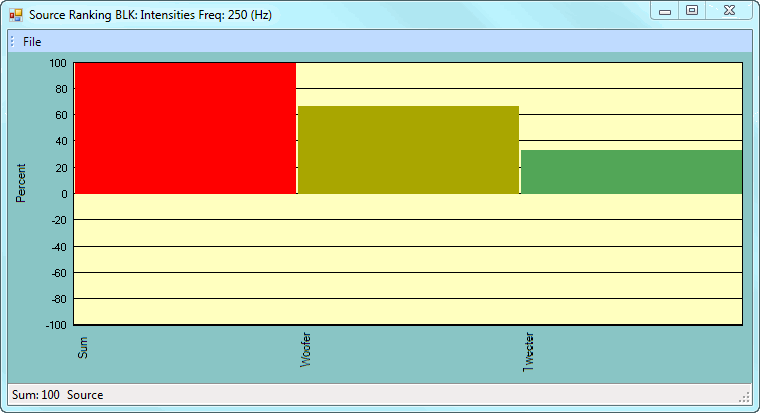
Source Ranking Chart
The Source Ranking bar chart is updated whenever the Data Block cursor is moved.
If the Line or Peak cursor is displayed, the measurement values at the cursor position are Source ranked.
If the Band cursor is displayed, the sums of the measurement values in the band are Source ranked.
The first bar is the Sum of all sources, and is always 100%.
If the Real part of the data is displayed, the absolute values of the Real parts are ranked.
If the Imaginary part of the data is displayed, the absolute values of the Imaginary parts are ranked.
Otherwise, the magnitudes of the data are ranked.
Hover the mouse pointer over the Source Rank bar of a source to display information for that source on the Status Bar at the bottom of the window.
Measurements are associated with an acoustic source by giving them a common Acoustic Source name. An acoustic source would typically be a physical source which is nearest to the Points associated with a group of measurements.
Source names are entered as ASCII text in the Acoustic Source column of the M#s spreadsheet.
Source ranking sums the data from all of the Points associated with each Acoustic Source. After each Source value is calculated, it is normalized by the total of the magnitudes of all of the Sources, yielding a percentage value for each Source. Source ranked data can be,
Displayed in a bar chart using this command.
Animated on an acoustic surface by executing Animate | Animate Using | Acoustic Source in the Structure window
Saved in a Shape Table using Acoustics | Source Ranking | Save Shape by Source.
To give the same name to a group of measurements assigned to Points on an acoustic surface,
Execute Tools | Create Animation Equations in the Data Block window to create Animation equations in a connected Structure window containing the structure model and acoustic surface.
Select a Substructure that defines a single Acoustic Source on the model in the Structure window.
Execute Draw | Animation Equations | Select M#s to select the M#s in the Data Block that are assigned to the Source.
Double click on the Acoustic Source column in the M#s spreadsheet.
Enter a name for the Acoustic Source, and click on OK.
Repeat the above steps to name the other Sources on the acoustic surface.