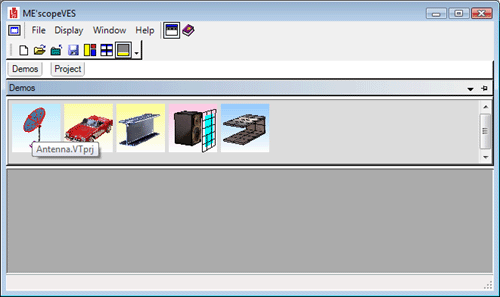
Hover the mouse pointer over the Demos tab to display the Demos Fly Out Panel.
Make sure the Help | Show Tool Tips is checked.
Position the mouse pointer over the panel to display the Antenna.VTprj Project name, and double click to open the Project.
Execute Draw | Animate Shapes in the Structure (STR) window.
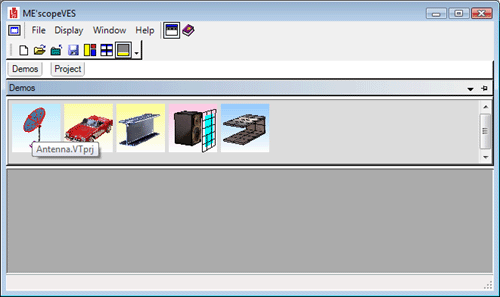
Demos Tab With Mouse Over Antenna.VTprj.
Sweep Animation will begin using shape data from a Data Block on the left with four M#s in it. Notice that a Line cursor (vertical red line) is sweeping through the M#s in the Data Block window. The model is being deformed by the ODS (M# data) at the cursor position.
The animation may be too fast or too slow, depending on the speed of your computer. To change the animation speed,
Click on the Structure window Title bar to make it active.
Hover the mouse pointer over the Structure window Toolbar to display the Tool tips.
Locate the Animate | Speed | Increase Speed (rabbit) and Animate | Speed | Decrease Speed (turtle) Tools on either side of the Animation Method Tools ![]() .
.
Click on the Turtle Tool to decrease the animation speed. Click on the Rabbit Tool to increase the speed.
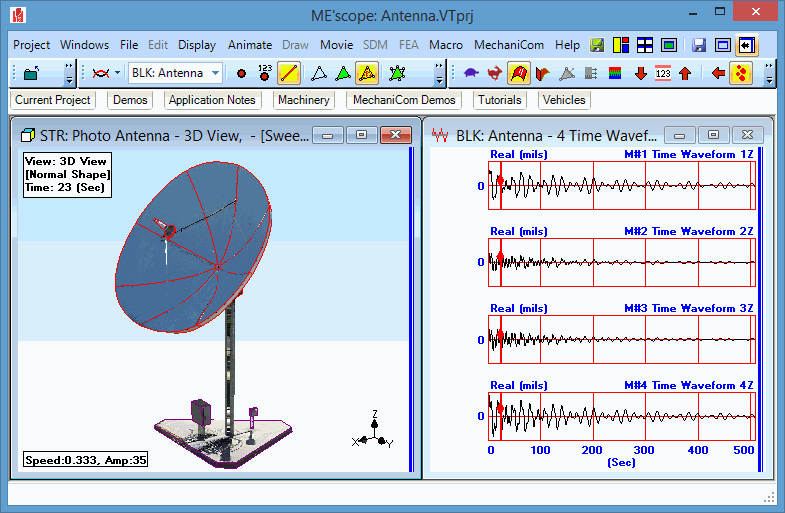
Time-Based ODS Demo Showing Sweep Animation.
The Structure window can display a single View of the structure model, or four Views together in a Quad View format.
3D View (upper right quadrant).
Z Axis View (upper left quadrant).
X Axis View (lower left quadrant).
Y Axis View (lower right quadrant).
When the Vertical Axis is changed on the Display tab in the File | Structure Options box, the labeling of the three 2D Views will also change.
To change between the Quad View and one of the four Views,
Double click on the single View to display the Quad View.
Double click on a single View in the Quad View to display that View.
When the Structure window is in Quad View, the active View is indicated by the yellow box in the Display | View button.
Click on a View to make it active.
When the 3D View is active the upper right quadrant of the Display | View button is yellow ![]() .
.
In Quad View, click on each View to make it the active View turns yellow on the Display | View Tool.
Click in a View to make it active, and spin the mouse wheel to Zoom the structure in that View.
Hold down the Shift key and drag the mouse to Pan the structure model in the active View.
Click & drag in the 3D View to rotate the structure.
The deformation of the Antenna structure model is being created using data from only four Traces in the Data Block window. Without interpolation, these four points (the numbered points on the 3D model) would be the only ones moving during animation. Most of the points on the model are unmeasured points, but they are moving also. The motion of each unmeasured point is being interpolated from the motions of nearby measured points.
Execute Animate | With Interpolation ![]() several times in the Structure window to disable and enable geometric interpolation.
several times in the Structure window to disable and enable geometric interpolation.
Notice that with interpolation enabled, the cantilevered motion of the model is influenced by of the motions of the four Measured DOFs, plus the influence of Fixed DOFs at the base of the antenna.