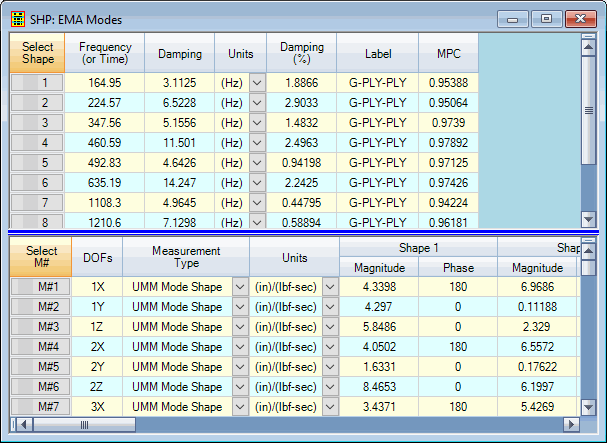
A Shape Table (SHP) file contains multiple shapes. Shapes can be displayed in animation directly from a Shape Table, on the structure model in a connected Structure window.
A "shape" is defined as any data from two or more measurements made at different test points & directions on the machine, structure or acoustic surface.
Common types of shapes are Operating Deflection Shapes (ODS's), mode shapes, acoustic shapes, and engineering data shapes.
Each shape in a Shape Table has one or more shape components.
Each shape component has a unique measurement number (M#).
A Shape Table (SHP) file is used in a variety of different ways;
Save it from a Data Block window during animation or curve fitting.
Save it from an SDM , FEA , or FEA Model Updating calculation.
Save it from a Forced Sinusoidal Response calculation in a Data Block or Shape Table window.
Import it from a third party disk file.
Create a new Shape Table, and Manually enter data into it.
There are several ways to add a Shape Table to a Project ;
Execute File | Import | Shape Table, and import shapes from a third party data file.
Double click on a Shape Table (SHP) file in the (right or lower) pane of the Project Fly-out Panel.
Right click on a Shape Table (SHP) file in the (right or lower) pane of the Project Fly-out Panel, and select Open from the menu.
There are several ways to create a new Shape Table in a Project;
Execute File | New | Shape Table in the ME'scope window, and manually enter or paste data into its Shape and DOFs spreadsheets.
Execute Curve Fit | Shapes | Save Shapes to save mode shapes from FRF -based curve fitting in a Data Block.
Execute Tools | Save Shapes to save the ODS at the cursor position in a Data Block or Acquisition window.
Press the Save Shape button in the Transform | MIMO | Sinusoidal ODS dialog box, opened from a Data Block.
Press the Save Shape button in the Tools | Sinusoidal ODS dialog box, opened from a Shape Table with mode shapes in it.
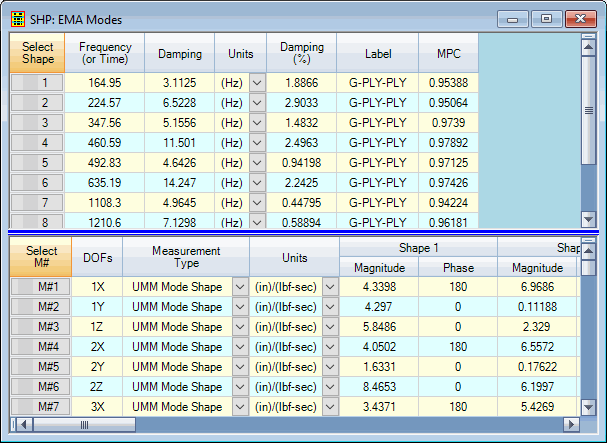
Shape Table Containing Mode Shapes.