Execute Animate | Method | Sine Dwell ![]() to change the animation from Sweep to Sine Dwell.
to change the animation from Sweep to Sine Dwell.
Click on a different Select Shape button in the Shapes spreadsheet to display its shape in animation.
Hover the mouse pointer over the Demos tab to display the Demos fly out panel.
Make sure the Help | Show Tool Tips is checked.
Move the mouse pointer to display the I-Beam.VTprj Project name, and double click to open the Project.
Execute Draw | Animate Shapes in the Structure (STR) window.
Sweep Animation will begin in the Structure window displaying mode shapes from a Shape Table. Notice that one of the Select Shape buttons is depressed (a green Select Shape button) in the (upper) Shapes spreadsheet in the Shape Table window on the right. This is the mode shape currently being displayed in animation on the structure model. The currently displayed mode shape will automatically increment because Sweep Animation is enabled.
Execute Animate | Method | Sine Dwell ![]() to change the animation from Sweep to Sine Dwell.
to change the animation from Sweep to Sine Dwell.
Click on a different Select Shape button in the Shapes spreadsheet to display its shape in animation.
Many display functions in the Structure window toggle between checked (meaning they are enabled) and un-checked (meaning they are disabled). Contour colors can be displayed on structure model surfaces to show areas of high versus low shape values. The colors used for the color contour map are specified in the File | Options box of the Animation Source window, in this case the Shape Table window.
Execute Animate | Contours | Contour Colors ![]() in the Structure window to display contour colors on the surfaces of the structure model.
in the Structure window to display contour colors on the surfaces of the structure model.
Execute Animate | Contours | Contour Colors ![]() again to disable the contour fill display.
again to disable the contour fill display.
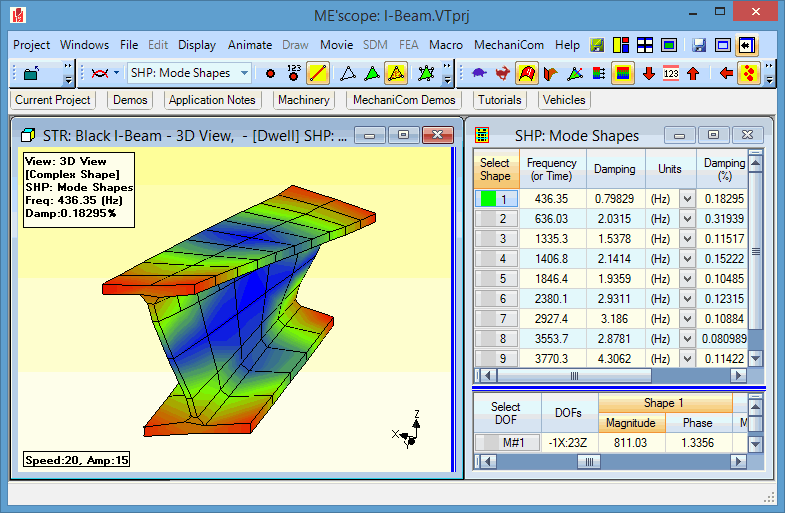
Mode Shape Animation Showing Contours.