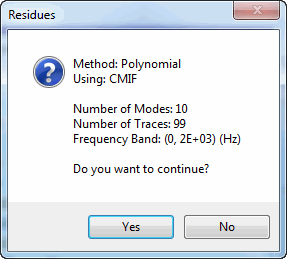
After modal frequencies & damping have been estimated, modal residues (mode shape components) are estimated during a second curve fitting step.
Execute Display | mooZ to restore the full graphics display.
Press the Residues button on the Residues, Save Shapes tab.
Click on Yes in the dialog box that opens.
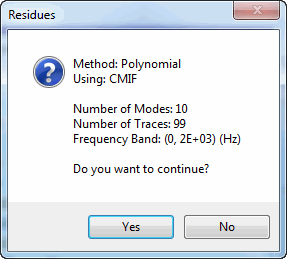
Residues Dialog Box.
Estimates of residue magnitude & phase for all 10 modes and each FRF Trace are added to the Modal Parameters spreadsheet.
Scroll through the M#s and release the mouse button to list the residues for the M# being displayed.
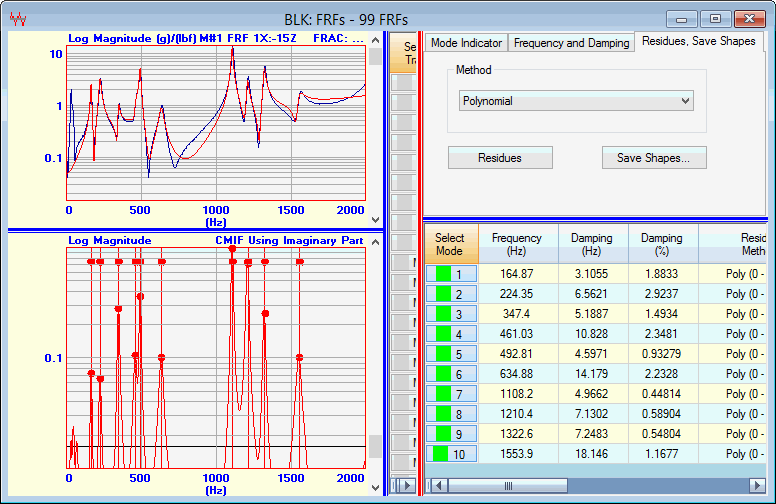
Residue Curve Fit of 10 Modes and 99 FRFs.
After the modal frequency, damping, & residue have been estimated, a red Fit Function is also overlaid on each Trace, as shown above.
The Fit Function is calculated using the modal parameter estimates.
If the modal parameters are accurate, then the Fit Function will lie on top of the FRF data.
If the Band Cursor is displayed, curve fitting is done using data from within the cursor band It is often more convenient to curve fit using several cursor bands to avoid noise or non-resonance peaks in the FRFs.
Execute Curve Fit | Clear Fit Function, and click on Yes in the dialog box.
Execute Display | Cursors | Band Cursor ![]() and drag the edges of the band to enclose the 10 resonance peaks, as shown below.
and drag the edges of the band to enclose the 10 resonance peaks, as shown below.
Press the Residues button again, and click on Yes in the dialog box.
Notice that the red Fit Function is only displayed over the cursor band because only that data was used for curve fitting. The residue estimates will also be slightly different when residue curve fitting is done in cursor bands instead of using all of the FRF data.
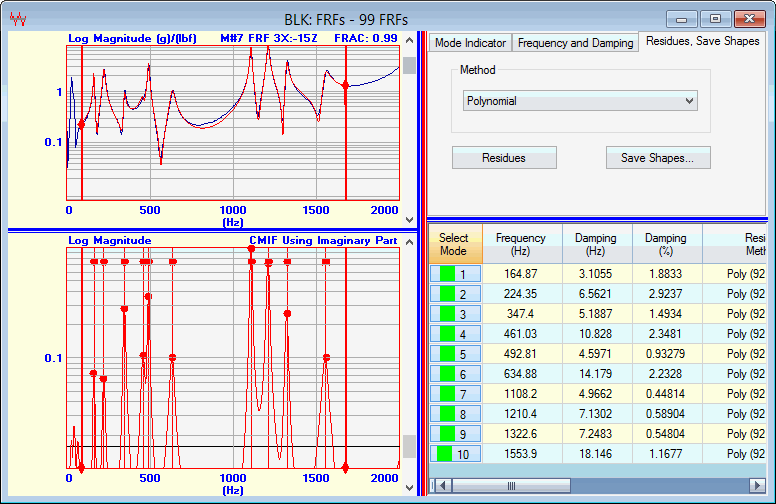
Residue Curve Fitting in a Cursor Band.