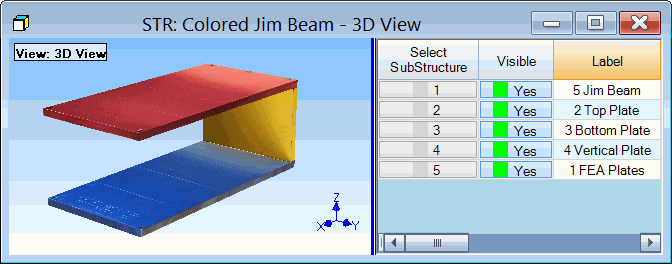
This menu is also displayed when you right-click in the graphics area in a Structure window
Restores the window to the state it was in before the last operation.
This command can be used repeatedly to undo the last N operations, N = Number of edits saved.
The Number of edits saved is changed on the General tab in the Project | ME'scope Options dialog box
Restores the window to the state it was in before the last execution of the Edit | Undo command.
Lists all drawing Object Types, plus all FEA Object Types (if authorized).
FEA Object types are only listed if the SDM or Experimental FEA Option is authorized by your ME'scope license.
The current Object Type is displayed in the list on the Toolbar, and is checked in the Edit | Current Objects menu.
The properties of all Objects of the current Object Type are listed in the Objects spreadsheet.
Operations can only be performed on Objects of the current Object Type.
Drawing Object types are;
Points
Lines
Surface Triangles
Surface Quads
Substructures
The commands in this menu are used for selecting Objects of the current Object Type.
Selects all Objects of the current Object Type.
Un-selects all selected Objects, and selects all un-selected Objects.
Un-selects all Objects of the current Object Type.
Selects all Points that have Labels.
Labels are entered into the Labels column of the Point properties spreadsheet.
Right click on the Objects spreadsheet, and execute Select Labeled Points from the menu.
Selects or un-selects all Objects with geometric centers that le within a rectangular area of one of the Views. When it is executed, the mouse pointer will change to a cross when moved inside a View.
Move the cross pointer to a corner of the desired selection area on one of the Views.
Click & drag to draw a Selection Box enclosing the desired Objects.
Release the mouse button to select the Objects within the Selection Box.
Hold down the Shift key to Add the Objects within the Selection Box to the current Object selection.
Hold down the Ctrl key to Toggle the selection of the Objects within the Selection Box.
Hold down the Alt key to un-select the Objects within the Selection Box.
Enables/disables the Click Select function. If checked, the Click Select function is enabled.
With Click Select enabled, click near the center of an Object in a View to select it.
Moves all selected Objects upward (or downward) in the Objects spreadsheet.
If checked, the Add Objects operation is enabled for the current Object Type.
Sorts (re-orders) Objects in the rows of the Objects spreadsheet according to their Labels.
Sorting does not change the structure model, or the definition of the Objects in the model.
The example below shows how adding numbers in front of the Substructure names re-orders them after executing this command.
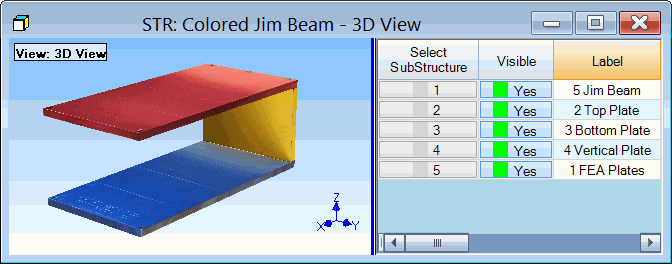
Substructures Before Sorting By Label.
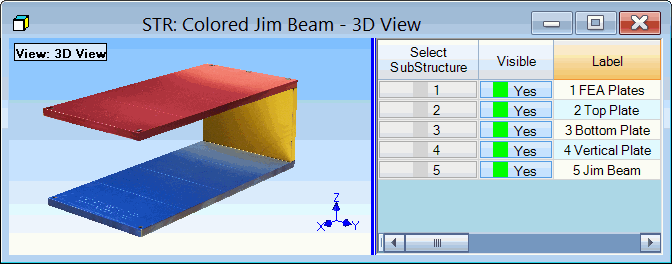
Substructures After Sorting By Label.
Removes selected Objects from the structure model and adds them to another Structure file.
If you attempt to cut Points that are being referenced by other Objects, you are given the option of also cutting the other Objects.
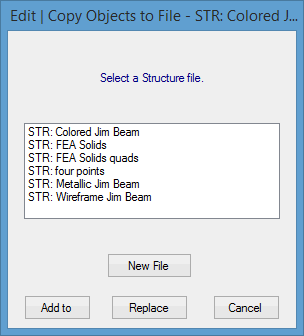
After an existing STR file has been chosen in the dialog box above, you have the option to Add To or Replace the Objects in the chosen file with the Objects that were cut from the Structure model.
Copies all (or selected) Objects from the structure model into another Structure file.
If Objects other than Points are copied, then all Points referenced by the copied Objects will also be copied
If Substructures are copied, then all Objects referenced by the copied Substructures will also be copied
All Objects are duplicated if they are copied into the same Structure file as the one they are copied from
Pastes all (or selected) Objects from another Structure file into the current structure model.
If Objects other than Points are pasted, then all Points referenced by the pasted Objects will also be pasted
If Substructures are pasted, then all Objects referenced by the pasted Substructures will also be pasted
All Objects are duplicated if they are pasted from the same Structure file as the current Structure window
Deletes all selected Objects from the structure model.
If a Point that is referenced by other Objects is deleted, you are given the option of also deleting the other Objects
If a Substructure is deleted, you are given the option of also deleting the Objects referenced by the Substructure.
Pressing the Delete key on the keyboard is the same as executing this command