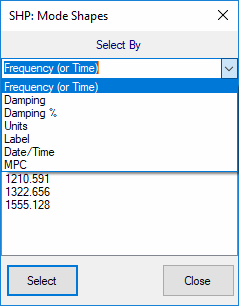
Selects shapes according to a number of different shape properties. A property is chosen from the list in the Select By dialog box.
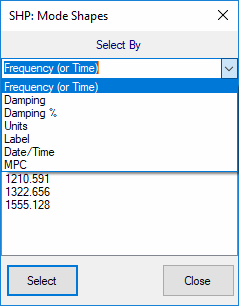
Selects all shapes.
Changes un-selected shapes to selected, and selected shapes to un-selected.
Un-selects all shapes.
Double click on the Shape column heading in the Shapes spreadsheet to select or un-select all shapes.
Sorts shapes according to a number of different shape properties. A property is chosen from the list in the Sort By dialog box.
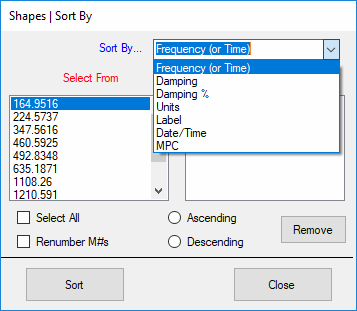
Moves the selected shapes upward in the Shapes spreadsheet each time this command is executed.
Moves the selected shapes downward in the Shapes spreadsheet each time this command is executed.
Adds new shapes to a Shape Table. Shape data can be added in several ways,
Click on a spreadsheet cell and type in data.
Use the keyboard Ctrl C & Ctrl V commands to copy data between spreadsheet cells.
Choose items from the drop down list in a cell when available.
Double click on a column heading and enter data into the dialog box for all (or selected) Shapes.
Deletes selected Shapes from a Shape Table.
Copies all (or selected) shapes and all (or selected) M#s of each shape into a new Shape Table file.
Pastes shapes from another Shape Table file into the current Shape Table. When it is executed, the Shape Table Selection dialog box is opened.
Choose a Shape Table to paste and click on OK.
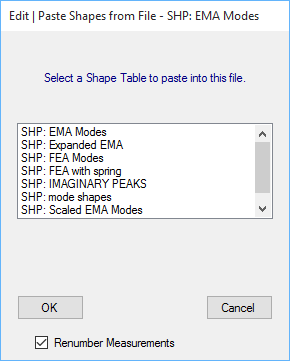
The shapes of the chosen Shape Table are pasted with those in the Shape Table window by comparing shape DOFs.
If a matching DOF is found, the data for the new shapes is added to the same row in the M#s spreadsheet where the matching DOF is found.
If no matching DOF is found, a new row of the M#s spreadsheet is created, and the new shape data is added to the new row.