
The commands in this menu can be added to a Script window to automate the execution of these and other ME'scope commands.
Causes execution of Steps to pause on the current Step for a user-specified period of time (in seconds).
Opens a dialog box containing a user-specified message, as shown below.
If the OK button is pressed, Step execution continues on the next Step
If the Cancel button is pressed, Step execution is stopped

User Dialog.
Opens a dialog box containing two user-specified messages, and Yes, No & Cancel buttons.
The Yes & No buttons can each have a user-defined text message associated with them
If the Yes button is pressed, Step execution branches to the Yes label
If the No button is pressed, Step execution branches to the No label
If the Cancel button is pressed, Step execution is stopped
Question text for the Yes button
Go to this Step/Label if Yes is pressed
Additional Message
Go to this Step/Label if No is pressed
Default pressed button
Yes/No pressed Variable (Yes = 1, No = 0)
Opens the Global Variable window, as shown below, where Global variables are defined.
Any Script window command can reference a Global variable in the current Project to use as one of its parameters
All Global Variables are listed in a drop down list for any command parameter that requires a variable
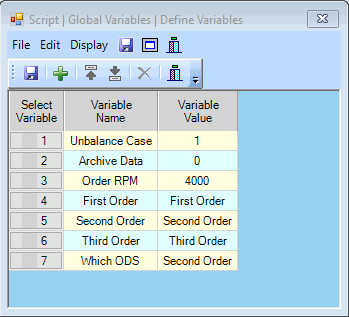
Global Variables Window
Saves the Global Variables in the ME'scope .VTprj file on disk.
Copies the Global Variable spreadsheet to the Clipboard.
Prints the Global Variable spreadsheet on the Windows printer.
These commands are used for selecting, inverting selection, and un-selecting Global variables
Closes the Global Variable window.
Adds a new Global variable to the Global Variable window.
These commands move the selected Global variables Up or Down in the variables spreadsheet.
Deletes selected Global variables from the Global Variable window.
Assigns the contents of Variable_2 to Variable_1
Each variable can be a Global variable, a number, or text.
Assigns the result of the operation between Variable_2 and Variable_3 to Variable_1.
Each variable can be either a Global variable, a number, or text.
[operator] can be one of the following operations;
Adds Variable_2 to Variable_3 and stores the result in Variable_1.
Subtracts Variable_3 from Variable_2 and stores the result in Variable_1.
Multiplies Variable_2 by Variable_3 and stores the result in Variable_1.
Divides Variable_2 by Variable_3 and stores the result in Variable_1.
Compares the value of Variable_1 with Variable_2, and Step execution either branches to a Step/Label or continues on the nest Step
If the outcome of the [compare] operation is TRUE, Step execution branches to the Step/Label and continues executing Steps
If the outcome of the [compare] operation is FALSE, Step execution continues at the next Step
Each variable can be either a Global variable, a number, or text.
[compare] can be one of the following comparisons;
If Variable_1 equals Variable_2, Step execution branches to the Step/Label and continues executing Steps
If Variable_1 is not equal to Variable_2, Step execution branches to the Step/Label and continues executing Steps
If Variable_1 is less than Variable_2, Step execution branches to the Step/Label and continues executing Steps
If Variable_1 is less than or equal to Variable_2, Step execution branches to the Step/Label and continues executing Steps
If Variable_1 is greater than Variable_2, Step execution branches to the Step/Label and continues executing Steps
If Variable_1 is greater than or equal to Variable_2, Step execution branches to the Step/Label and continues executing Steps
Compares the value of Variable_1 with Variable_2.
If the outcome of the [compare] operation is TRUE, Step execution branches to the first Step/Label and continues executing Steps
If the outcome of the [compare] operation is FALSE, Step execution branches to the second Step/Label and continues executing Steps
The [compare] operators are the same as those in the previous command
Opens a dialog box for user entry of the value for a global variable.
Global Variable
Variable value (number or text)
Step execution branches to the Step/Label and continues executing Steps.
Ends Step execution in this window and,
Returns to the Script window that started Step execution in this window
Or stops all Script window Step execution
Places a window in a specific position in the Work Area.
Left side (0 to 1), percentage of the Work Area
Top (0 to 1), percentage of the Work Area
Right side (0 to 1), percentage of the Work Area
Bottom (0 to 1), percentage of the Work Area
The File name of the window to Position
Minimizes a window (changes it to an Icon) in the Work Area.
File name of the window to minimize.
Restores a window from its minimized state in the Work Area.
File name of the window to restore.
Maximizes a window in the Work Area.
File name of the window to maximize in the Work Area.
Displays a window in front of all other windows in the Work area.
File name of the window to bring to the front on all other windows in the Work Area.
Displays a window in back of all other windows in the Work Area.
File name of the window to place behind all other windows in the Work Area.
Closes all open windows in ME'scope except the Target window.
Minimizes all open windows in ME'scope except the Target window.