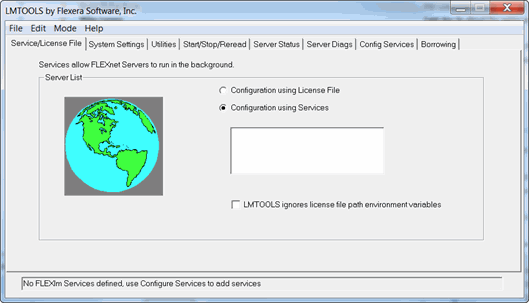 ·
· The Vibrant License Server is network-based software that can authorize multiple copies of ME'scope to run on a computer network.
The Vibrant License Server must be installed on a computer that is connected to your local network, and must be accessible by any copy of ME’scope that needs authorization to run
To install the Vibrant License Server software,
Execute the following program; \Security Keys\Vibrant License Server\Vibrant License Server.exe from the ME’scope installation CD ROM
Execute Support | Software Downloads on the Vibrant web site; www.vibetech.com
Double click on Vibrant License Server Installation on the Downloads page
Double click Download NetworkServer.zip
Follow the instructions to complete the program installation.
When the VLS has been installed, a window will display the Machine ID of the computer.
The Machine ID can also be obtained by executing Program Files | Vibrant License Server | Get Unique ID from the Windows Start menu.
Email your License number and the Machine ID to activate@vibetech.com.
A VLS license file VNS_#####.Lic will be emailed back to you.
It is recommended that the VNS_#####.Lic file be copied to the C:\ Program Files \ Vibrant License Server folder on the VLS computer.
After the Vibrant License Server has been activated on a computer, it cannot be activated on a different computer.
Execute Program Files | Vibrant License Server | LMTOOLS from the Windows Start menu.
Depending upon your computer security, you may need to right click on the program LMTOOLS, and execute Run as administrator.
On the Service/License File tab, select Configuration using Services, as shown below.
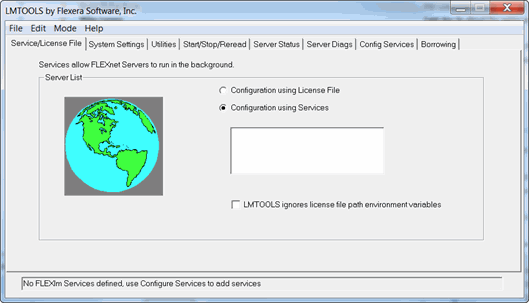 ·
·
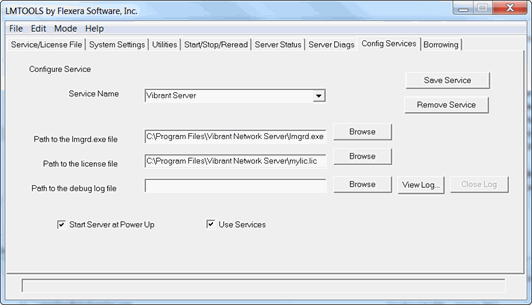
On the Config Services tab,
Enter a Service Name, such as “Vibrant Server”
Enter the Path to the lmgrd.exe file. (This will typically be found in the C:\ Program Files \ Vibrant License Server folder)
Enter the Path to the License file
Check Use Services and then Start Server at Power Up
Click on the Save Service button
In the Start/Stop/Reread tab, click on the Start Server button
On the Server Status tab, click the Perform Status Enquiry button. The status of the license server is listed, as shown below.
The server port and server name are also listed. The format port@server name is used to connect to the server.
In the example below, to connect to this license server, ME’scope users should enter 27000@vtserver when prompted.
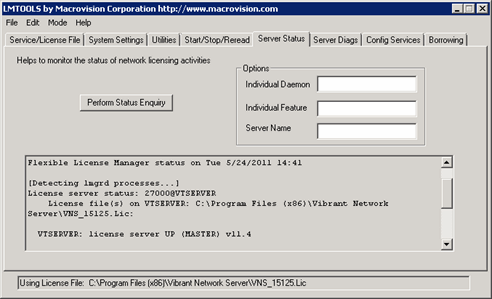
The fire wall on the computer hosting the VLS needs to have inbound TCP exceptions set up allowing all ME’scope users access via the network. The configuration will be dependent upon the firewall being used. Firewall exceptions are needed for
The port used by the VLS, which is usually a number between 27000 and 27009.
The daemon, VIBETECH.EXE, which is typically found in the C:\Program Files\Vibrant License Server folder.
A network server manual that addresses more advanced issues is located at:http://files.vibetech.com/docs/FlexNetAdminGuide.pdf
Start ME’scope. If the VLS is not found, the following dialog box will open.
The port and server name for the Vibrant License Server should be entered using the format port@server name, as shown below.
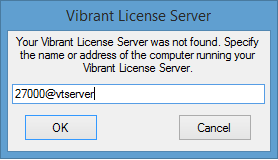
If there is difficulty connecting to the VLS, it may be that communication with the license server computer is slow and it timing out. To address this issue:
Open the Windows System Control Panel, and enter sysdm.cpl in Search Programs and Files.
Select the Advanced tab on the panel.
Execute Environment Variables.
Create a New environment variable named FLEXLM_TIMEOUT and a time out in microseconds. The default time out is 100,000 microseconds (0.1 seconds)
Reboot the computer to apply this change
TIP: Pinging the server computer can show how long communications take with the server computer. Ping will show the time to communicate in milliseconds (1 millisecond=1000 microseconds).
Open the Windows Command line, and enter cmd in Search Programs and Files.
Enter Ping followed by the server name, as shown below,
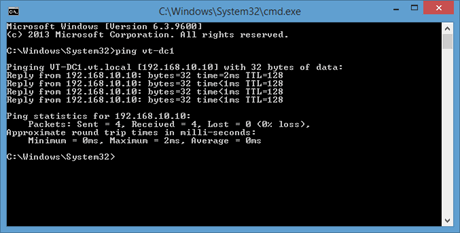
In order to run ME’scope without being on the local network, a license must be borrowed from the Vibrant License Server.
A borrowed license is node locked to the ME’scope computer, making that license unavailable to other users until it is returned to the VLS.
To borrow a license,
Run ME’scope while connected to the VLS.
From the ME’scope Help menu, execute Help | License Server
The License Server dialog box will open, as shown below.
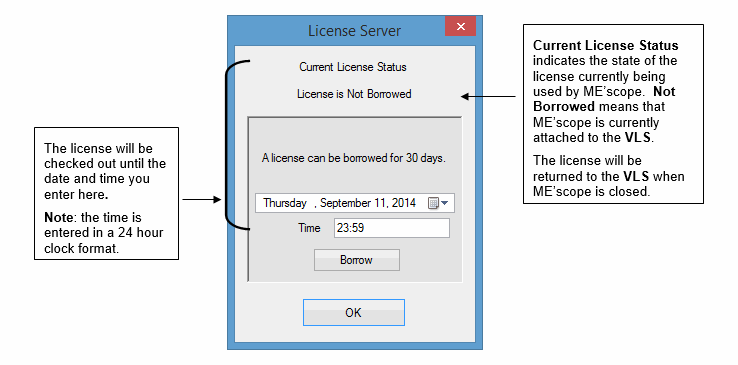
Click on the Borrow button.
If the date and time settings are not changed, the license will be borrowed for the rest of the day. The License Server dialog box will change to the one shown below.
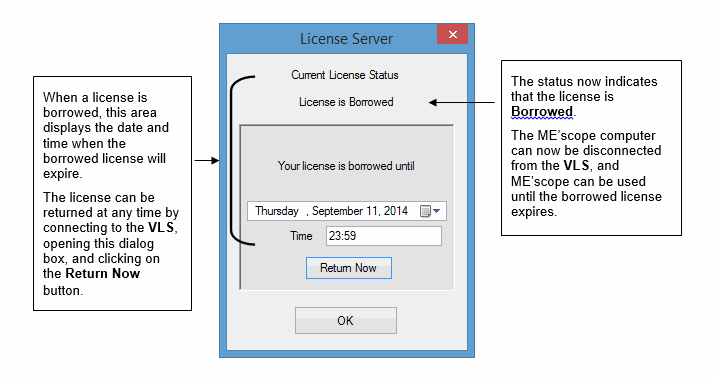
Click on the OK button to close the License Server dialog box, and continue using ME’scope, either on the local network, or using a borrowed license.