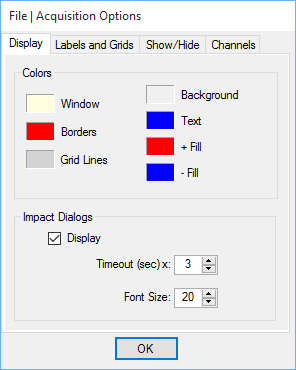
This menu is also displayed when you right-click in the graphics area.
Saves the Acquisition file into the current Project file on disk.
Saves a copy of the Acquisition file with a new name into the current Project file on disk.
Saves the upper and lower graphics areas into a disk file.
The upper and lower graphics areas can be saved in the JPG, GIF, PNG or BMP file formats.
Copies the upper and lower graphics areas to the Windows Clipboard.
Copies the M#s spreadsheet of the active graphics area to the Windows Clipboard.
Copies the displayed Channels spreadsheet to the Windows Clipboard.
The installed Windows printer must be a graphics printer to use the commands in the Print menu
Prints the upper and lower graphics areas to the Windows printer.
Prints the M#s spreadsheet to the Windows printer.
Prints the Channels spreadsheet to the Windows printer.
Opens the Acquisition window Properties box, showing the properties of the M#s in the active graphics area.
See File | Data Block Properties in the Data Block Window Commands chapter for details.
Opens the Acquisition Options box.
See File | Data Block Options in the Data Block Window Commands chapter for details.
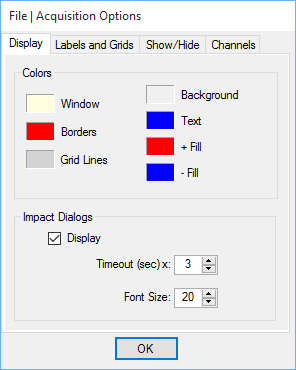
Acquisition Options Dialog Box.
Closes the Acquisition window.
The window can also be closed by clicking on the close button ![]() in the upper right corner of the window.
in the upper right corner of the window.
To open an Acquisition window in the Work Area,
Double click on its name in either pane of the Project Panel
Or right click on its name in either pane of the Project Panel, and execute Open from the menu