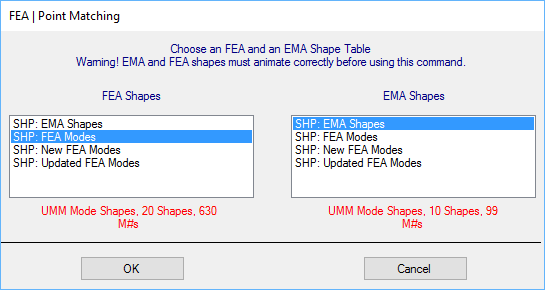
Point matching is only required if MAC values are used for the Error function in FEA Model Updating, or MAC is displayed in Comparison animation between FEA & EMA mode shapes
There can be several differences between an FEA model and an EMA model,
The FEA model usually has many more Points (nodes) than the EMA model
The Points on the FEA model are numbered differently than the Points on the EMA model
The Points on the EMA model have different measurement (local) coordinates than those on the FEA model.
In order to compare FEA & EMA mode shapes using MAC values, each FEA mode shape component must match with an EMA mode shape component for the Points that are common between the two models.
This command carries out the following steps,
Locate a Point on the FEA model that is geometrically closest to each Point on the EMA model
Re-number each Point on the EMA model using the Point number of its matching Point on the FEA model
Re-number the DOF of each EMA shape component using the re-numbered Point on the EMA model
Copy the Measurement Axes of each Point on the EMA model to its matching Point on the FEA model
Transform each FEA mode shape component into the Measurement Axis coordinates of the matching Point on the EMA model
The following steps are required before executing the Point Matching command
Create a Substructure for the FEA model
Create a Substructure for the EMA model
Copy or Paste the two Substructures together in the same Structure window and geometrically align them
The FEA | Point Matching command operates on the Points of an FEA Substructure that is geometrically aligned with an EMA Substructure
Both the FEA & EMA Substructures must be contained in the same Structure window, and the FEA Substructure must precede the EMA Substructure in the Substructure spreadsheet.
Select all Points on the FEA model
Execute Draw | Substructures | Add Selected Objects to Substructure
The Substructure selection box will open.
Press the New Substructure File button, enter "FEA Substructure" into the next dialog box, and click on OK.
Select all Points on the EMA model
Execute Draw | Substructures | Add Selected Objects to Substructure
The Substructure selection box will open.
Press the New Substructure File button, enter "EMA Substructure" into the next dialog box, and click on OK.
Select the FEA Substructure, and execute Edit | Copy Objects to File in its window.
The Substructure selection box will open.
Press the New Structure File button and save the FEA Substructure into a new Structure file.
Select the EMA Substructure, and execute Edit | Copy Objects to File in its window.
The Substructure selection box will open.
Select the Structure file with the FEA Substructure in it, and click on the Add To button.
In the structure window containing both the FEA & EMA Substructures,
Execute Draw | Drawing Assistant to open the Drawing Assistant tabs
Select the EMA Substructure or the FEA Substructure.
Use the controls on the Dimensions and Position tabs to align the Points of the two Substructures as closely as possible.
When the two Substructures are aligned, they are ready for Point Matching.
Execute Draw | Drawing Assistant again to close the Drawing Assistant.
Make sure that the two Shape Tables with FEA & EMA modes are open.
Select both the FEA & EMA Substructures.
Execute FEA | Point Matching.
The Point Matching dialog box will open as shown below
Select the FEA modes in the left list, the EMA modes in the right list, and click on OK.
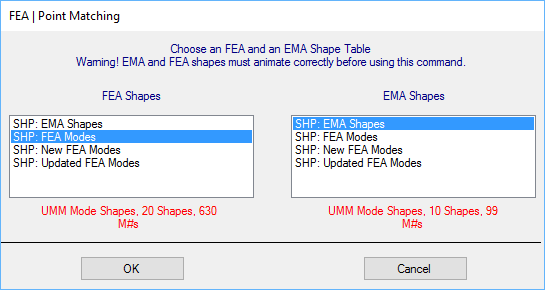
Point Matching Shape Table Selection Box.
When Point Matching is completed, a series of dialog boxes will open, asking if you want to save each of point-matched Substructures and Shape Tables into new files.
The point-matched FEA & EMA Shape Tables can now be used for MAC calculations.