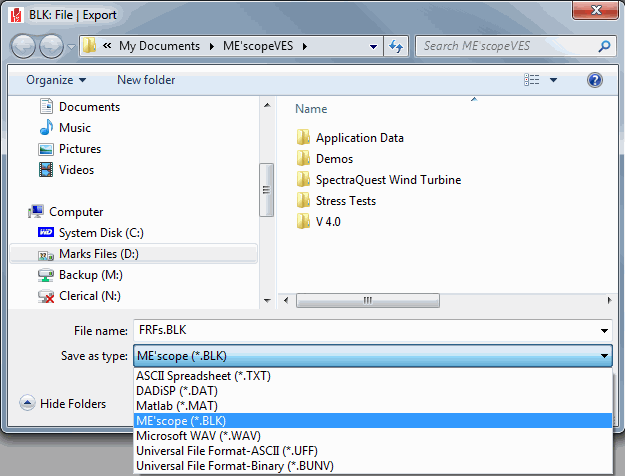
Saves the Data Block file into the currently open Project file on disk.
Saves a copy of the Data Block file with a new name into the currently open Project file on disk.
Saves the graphics area in the Data Block window into a file on disk.
Graphics files can be saved in the JPG, GIF, PNG or BMP file formats.
Exports the measurement data in a Data Block to a disk file in an external file format. When this command is executed, the Windows File Save As dialog box is opened,
Choose an export file format from the Save as type list.
Choose a disk folder for saving the file, or create a new one.
Type the desired file name into the File name box.
Click on the Save button.
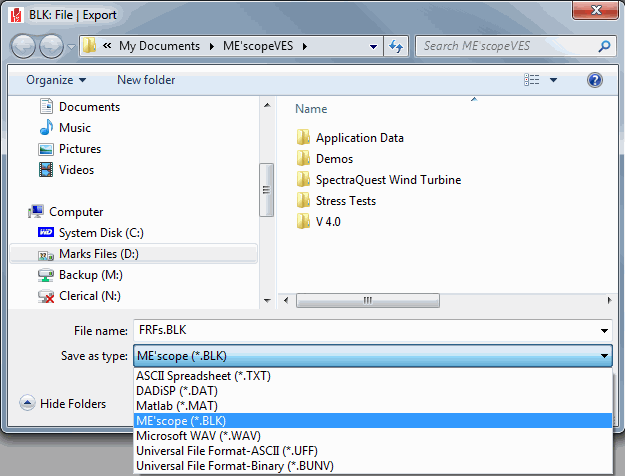
Data Block File Export Dialog Box.
The table below shows the Data Set Types that are created when a Data Block is exported to a disk file in UFF format.
|
ME'scopeVES File |
Type of Data |
UFF Data Type |
|
Structure (STR) |
Structure Points and Lines |
15 & 82 |
|
Shape Table (SHP) |
Shapes |
55 |
|
Data Block (BLK) |
Time Waveforms, FRFs, Transmissibility's, Auto & Cross Spectra, Fourier Spectra. |
58 |
Copies the graphics area to the Windows Clipboard.
Copies the M#s spreadsheet to the Windows Clipboard.
Copies the measurement data values to the Windows Clipboard in the Data Block Spreadsheet format. (See Importing a Data Block in Spreadsheet Format for details.)
The installed Windows printer must be a graphics printer to use these commands.
Prints the Data Block graphics area to the Windows printer.
Prints the M#s spreadsheet to the Windows printer.
Opens the Data Block Properties dialog box, wherein you can edit several Data Block file properties.
Editing the Block Size changes the number of samples for all M#s.
Editing the Starting, Increment & Ending values does not change the M# data. (Editing these parameters affects the X-Axis.)
If a non-zero Machine Speed is entered, the X-Axis values are displayed as machine Orders (multiples of the machine speed).
See Format | X-Axis for details.
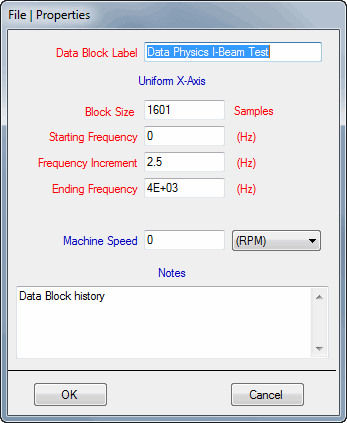
Data Block Properties Box.
Opens the Data Block Options box.
Many options take effect in the Data Block window as soon as they are chosen in the Data Block Options box.
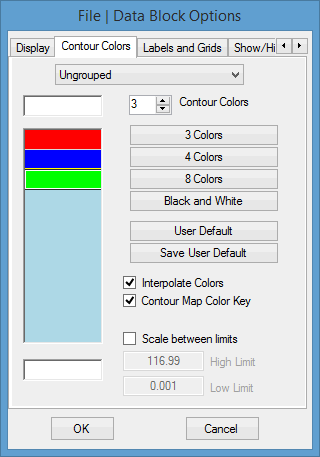
Data Block Options Dialog Box.
Changes the following Data Block window properties
Window, Borders, Grids, Background, Text & Fill colors.
Data Block cursor Dot Size.
Used to define contour colors. Contour colors are used by the following commands;
Display | Fill Under Graph | Contour Color
Format | Contour Map
Animate | Contours Menu commands in a connected Structure window during animation
Curve Fitting: Stable pole groups on a Stability diagram
Animation Groups are defined by entering names into the Animation Groups column of the M#s spreadsheet.
If Animation Groups are defined in the Data Block, different contour colors can be defined for each Animation Group .
If no Animation Groups are defined, the Contour colors are defined as Ungrouped for all M# s in the Data Block.
High & Low Limits are entered into the High Limit and Low Limit boxes above and below the color bar.
For example, if the Low Limit = 50 and the High Limit = 100, color contours will only be displayed for shape values between 50 & 100.
Values above or below the limits are displayed using the limit colors.
If a Point has shape data in only one direction (or only one of the Animate | Deformation direction commands is checked), contour colors are displayed for shape values between Plus & Minus limits.
If a Point has shape data in more than one direction, contour colors are displayed for shape magnitudes between positive Low & High limits.
Displays different items in the graphics area.
If checked, Graph Titles, X-axis & Y-axis Labels are displayed
If checked, Vertical & Horizontal Grid Lines are displayed
If checked, a Scroll Tip, M#'s, or DOFs is displayed next to the vertical scroll bar
Shows/hides columns of the M#s spreadsheet.
To display this tab, Right click on the M#s spreadsheet and select Show/Hide Columns from the menu
On the Show/Hide tab, check columns to show them, un-check columns to hide them.
During Sweep animation, the user-specified number of Sine Dwell Cycles per Shape is executed before proceeding to the next shape.
Closes the Data Block window.
Any window can also be closed by clicking on the close button ![]() in the upper right corner of the window.
in the upper right corner of the window.
To open a Data Block window in the Work Area,
Double click on its name in either pane of the Project Panel.
Or right click on its name in either pane of the Project Panel, and execute Open from the menu.